Creating a resume in Microsoft Word is one of the simplest and most effective ways to make a professional job application document. Word gives you complete control over formatting, structure, and layout without needing to learn complex design tools. Whether you’re starting from scratch or editing a resume template, this guide will walk you through step-by-step instructions on how to create a resume in Word, including formatting tips, font choices, and how to make your document ATS-friendly.
Why create a resume in Word
Microsoft Word remains a popular choice for job seekers because it combines flexibility, familiarity, and professional quality. It allows you to customize your layout, choose fonts and spacing, and adjust the structure for different job applications.
Compared to online resume builders, Word gives you more creative control and doesn’t restrict you to a fixed format. You can edit your content, save it in multiple file formats, and update it whenever your career changes.
Another major benefit is compatibility. Recruiters, hiring managers, and applicant tracking systems (ATS) can open Word documents easily. This makes Word one of the safest and most reliable options for resume creation.
Step 1: Open a new document or start with a template
There are two main ways to begin creating a resume in Word: starting from a blank document or using a pre-made template.
If you are comfortable designing layouts and setting margins manually, a blank document offers full flexibility. However, for most job seekers, using a ready-made resume template is the easiest and fastest option. Templates include predefined sections for your name, contact information, experience, education, and skills.
The best way to start is by downloading a free Career Reload Word resume template. Each template is professionally designed, fully editable, and optimized for readability. You can simply open the template in Word and replace the placeholder text with your own information. This approach saves time, keeps the layout consistent, and ensures your resume looks polished.
Step 2: Set up resume structure and margins
After opening your document or template, the next step is to define your page layout. A good structure ensures your resume looks organized and professional.
Follow these setup guidelines:
- Page size: Letter (8.5” x 11”) for U.S. applications and use A4 if you’re applying outside the U.S.
- Margins: Keep one-inch margins on all sides for balance.
- Alignment: Left-align text; center alignment works best for your name or section titles.
- Spacing: For body text, use single- or 1.15-line spacing. Leave extra space between sections to create separation.
Structure your resume in this logical order:
- Header with name and contact details
- Professional summary or objective
- Work experience
- Education
- Skills and additional sections such as certifications or languages
Setting up these basics early prevents formatting issues later when you add your content.
How to format a resume in Word
Formatting determines how easily recruiters can scan your resume and how well applicant tracking systems interpret your content. The goal is to make a document that looks organized while remaining machine-readable.
Key formatting rules for Word resumes:
- Use built-in heading styles for section titles like Experience or Education. This keeps formatting consistent and simplifies future edits.
- Avoid text boxes, columns, and graphics. They can cause problems when an ATS scans your resume.
- Use bullet points to list achievements or responsibilities.
- Apply bold or underline only to section headers, not inside paragraphs.
- Keep color use minimal. Black or dark gray text on a white background is safest.
- Maintain consistent spacing between sections.
The best resume fonts and sizes
The font you choose affects how your resume is perceived and how easy it is to read. Choose simple, standard fonts that work well across devices.
Recommended fonts for Word resumes:
- Arial
- Calibri
- Helvetica
- Times New Roman
- Cambria
Keep your font sizes consistent:
- Name: 16–18 pt
- Section headers: 12–14 pt
- Body text: 11–12 pt
Avoid decorative or cursive fonts. They can make your resume look unprofessional and may not display correctly in some systems. Using standard fonts ensures your document looks clean and professional everywhere.
Step 3: Write your resume content
Once the structure is ready, fill in your details. This is where you present your experience, skills, and accomplishments.
Organize the content with clear headings and short sections.
Contact information
At the top, include your full name, phone number, professional email address, and location (city and state). You can also add your LinkedIn profile or portfolio link if relevant.
Professional summary or objective
Write a short two- or three-sentence overview that highlights your career goals and strengths. Summaries work best for experienced professionals, while objectives suit students or career changers.
Example:
Results-driven marketing specialist with five years of experience in digital campaigns and brand strategy. Skilled in analytics, SEO, and content development.
Work experience
List your experience in reverse chronological order. For each job, include your title, company name, location, and employment dates. Use three to five bullet points for your key achievements. Begin each bullet point with an action verb such as managed, developed, or improved. Quantify results where possible.
Example:
Increased email open rates by 35 percent through improved segmentation.
Education
List your degree, institution, and graduation year. If you hold multiple degrees, start with the most recent one.
Skills
Focus on technical and job-relevant abilities. Instead of generic terms like hardworking or motivated, include specific skills such as project coordination, Adobe Photoshop, or data analysis.
Use standard section titles like Experience, Education, and Skills. Avoid creative headings such as My Journey or What I Can Do, since ATS software may not recognize them.
ATS-friendly resume design tips
Most employers use applicant tracking systems to screen resumes before they reach a recruiter. If your file isn’t formatted correctly, it might not get through the system.
Follow these tips to keep your resume ATS-friendly:
- Keep the layout simple with one column. Avoid using design-heavy templates or icons.
- Use standard section titles. ATS software looks for familiar labels such as Experience, Education, and Skills.
- Don’t use tables or columns. Content inside them can be misread or skipped.
- Save your resume as a .docx or .pdf file. Both formats are widely accepted.
- Include job-specific keywords from the description to improve match rates.
How to convert a Word resume to PDF for free
After finishing your resume, save it in a format that preserves its design. A PDF keeps the layout intact, prevents unwanted edits, and looks the same on every device.
To convert your Word resume to PDF:
- Click File and choose Save As.
- Select a folder where you want to store the file.
- From the Save as type dropdown, choose PDF.
- Rename your file to something clear such as Jane_Smith_Resume.pdf.
- Click Save.
Your resume is now ready to share with employers in a secure, professional format.
Final checklist before sending
Before submitting your resume, review these points:
- Contact details are correct.
- File name includes your name.
- Formatting is consistent.
- No spelling or grammar mistakes.
- Saved both as .docx and .pdf.
Use Print Preview in Word to make sure everything aligns properly and that spacing looks balanced.
Create your resume faster with Career Reload templates
Creating a resume in Word is straightforward when you follow the right steps. By using clean formatting, standard fonts, and an ATS-friendly structure, you can produce a professional resume that stands out for the right reasons.
If you want to save time, start with a free Word resume template from Career Reload. Each template is designed for clarity, ease of use, and modern visual appeal. Simply open the file, edit your details, and your resume is ready to send.

We’re a team of writers dedicated to providing insights and tips for navigating the professional world. With a collective wealth of experience across various industries and roles, our team understands the challenges and opportunities that come with seeking meaningful work and advancing your career. We help job seekers to better their careers by offering career advice & free resources. Download free Word resume templates and resume templates for Google Docs.

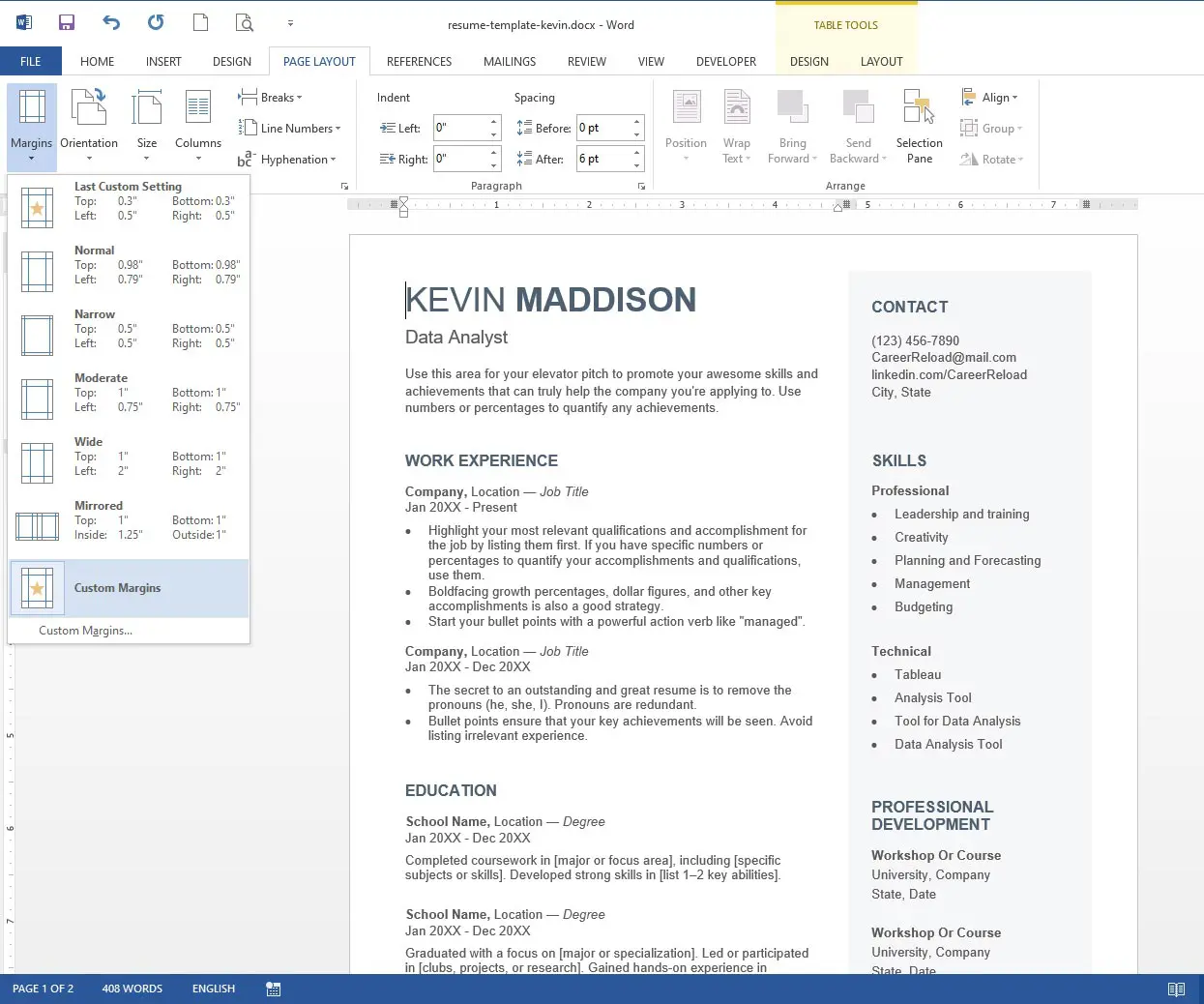

Others also read
How to Create an Impressive Video Resume
How to Reach Out to Hiring Managers (And What to Say)
How to Write an Impressive Medical Resume
Conceptual Skills to Add to Your Resume
Executive Assistant Resume Examples And Writing Tips
When and How to List References on a Resume
What is AI Interview Screening and How to Beat It
CV vs Resume: What Are the Differences
You Might Also Like These Free Templates
Google Docs Resume Format – Debbie
Free Resume Form Template
Free Resume Design – Megan
2 Column ATS Resume Template
ATS Friendly Resume Format for Word – Lindsay
Goal Planner Template
Cover Letter Template with Monogram
Professional Cover Letter Template
Free Modern Resume Template for Word
Free Job Application Tracker for Excel
Free Resume Template Download for Word – Farrah
Free ATS-Friendly Resume Template – Emily